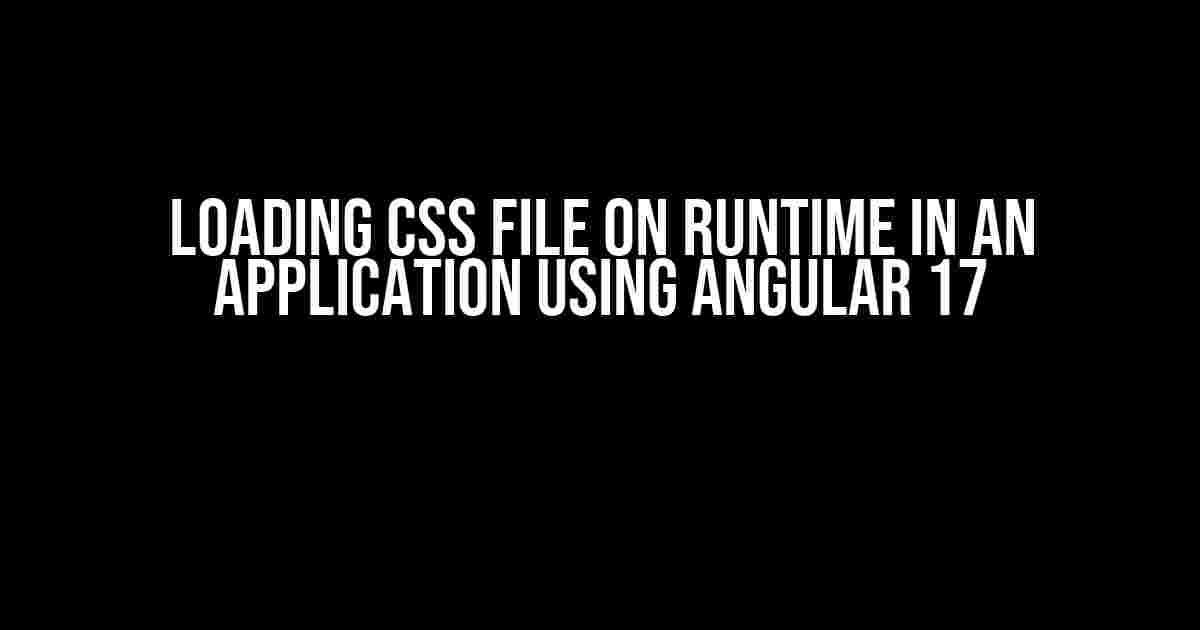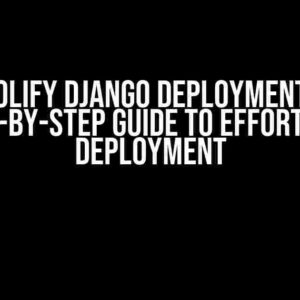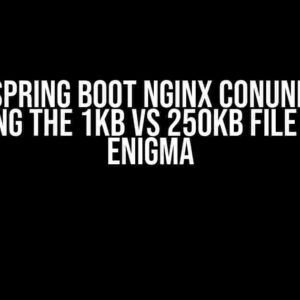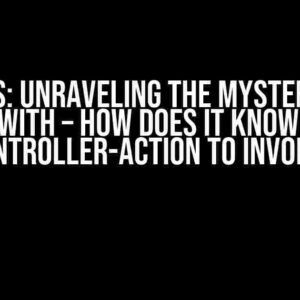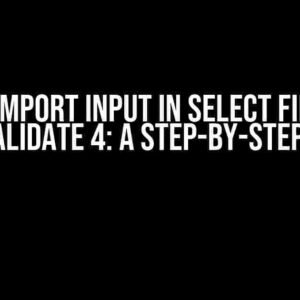Are you tired of dealing with static CSS files in your Angular application? Do you want to take your application to the next level by loading CSS files dynamically at runtime? Look no further! In this article, we’ll explore the world of dynamic CSS loading using Angular 17.
Why Load CSS Files Dynamically?
There are several reasons why loading CSS files dynamically can be beneficial for your application:
- Faster Development Cycle: With dynamic CSS loading, you can make changes to your CSS files without requiring a complete rebuild of your application.
- Improved Performance: By loading CSS files only when needed, you can reduce the overall payload size of your application, resulting in faster load times.
- Enhanced Customization: Dynamic CSS loading allows you to tailor your application’s appearance to specific user preferences or environmental conditions.
Step 1: Create a New Angular 17 Project
Before we dive into the world of dynamic CSS loading, let’s create a new Angular 17 project using the Angular CLI:
ng new angular-css-loading-exampleFollow the prompts to complete the project setup, and then navigate into the project directory:
cd angular-css-loading-exampleStep 2: Create a CSS File Loader Service
To load CSS files dynamically, we’ll create a service that will handle the loading process. Create a new file called `css-loader.service.ts` in the `src/app` directory:
import { Injectable } from '@angular/core';
@Injectable({
providedIn: 'root'
})
export class CssLoaderService {
private cssFiles: { [key: string]: string } = {};
loadCssFile(cssFile: string): void {
const linkElement = document.createElement('link');
linkElement.rel = 'stylesheet';
linkElement.href = cssFile;
document.head.appendChild(linkElement);
}
removeCssFile(cssFile: string): void {
const linkElements = document.querySelectorAll('link[rel="stylesheet"]');
for (const linkElement of linkElements) {
if (linkElement.href === cssFile) {
document.head.removeChild(linkElement);
}
}
}
}This service provides two methods: `loadCssFile` and `removeCssFile`. The `loadCssFile` method creates a new `` element and appends it to the `
` section of the document, while the `removeCssFile` method removes the corresponding `` element.Step 3: Create a Component to Demonstrate Dynamic CSS Loading
Create a new component called `css-loader-example.component.ts` in the `src/app` directory:
import { Component, OnDestroy, OnInit } from '@angular/core';
import { CssLoaderService } from './css-loader.service';
@Component({
selector: 'app-css-loader-example',
template: `
`
})
export class CssLoaderExampleComponent implements OnInit, OnDestroy {
constructor(private cssLoaderService: CssLoaderService) { }
ngOnInit(): void {
// Load a default CSS file
this.cssLoaderService.loadCssFile('assets/css/default.css');
}
ngOnDestroy(): void {
// Remove all CSS files
this.cssLoaderService.removeCssFile('assets/css/default.css');
this.cssLoaderService.removeCssFile('assets/css/custom.css');
}
loadCssFile(): void {
this.cssLoaderService.loadCssFile('assets/css/custom.css');
}
removeCssFile(): void {
this.cssLoaderService.removeCssFile('assets/css/custom.css');
}
}This component provides two buttons: one to load a custom CSS file and one to remove it. The `ngOnInit` lifecycle hook loads a default CSS file, while the `ngOnDestroy` lifecycle hook removes all loaded CSS files.
Step 4: Add the CSS Files
Create two CSS files: `default.css` and `custom.css` in the `src/assets/css` directory:
/* default.css */
body {
background-color: #f2f2f2;
}/* custom.css */
body {
background-color: #ffffff;
}The `default.css` file sets the background color of the body element to a light gray, while the `custom.css` file sets it to white.
Step 5: Render the Component
Finally, render the `CssLoaderExampleComponent` in the `app.component.html` file:
<app-css-loader-example></app-css-loader-example>Result
Run the application using the following command:
ng serveOpen your browser and navigate to `http://localhost:4200`. You should see a page with two buttons. Click the “Load CSS File” button to load the custom CSS file, and click the “Remove CSS File” button to remove it. Observe how the background color of the body element changes dynamically.
| Button Clicked | Background Color |
|---|---|
| Load CSS File | White (#ffffff) |
| Remove CSS File | Light Gray (#f2f2f2) |
Conclusion
In this article, we’ve explored the world of dynamic CSS loading using Angular 17. We created a service to load and remove CSS files, a component to demonstrate the functionality, and added some CSS files to complete the picture. By following these steps, you can take your Angular application to the next level by loading CSS files dynamically at runtime.
Best Practices
When loading CSS files dynamically, keep the following best practices in mind:
- Use a consistent naming convention: Use a consistent naming convention for your CSS files to avoid conflicts.
- Load CSS files lazily: Load CSS files only when needed to reduce the overall payload size of your application.
- Remove unused CSS files: Remove unused CSS files to avoid cluttering the `` section of your document.
By following these best practices and the steps outlined in this article, you’ll be well on your way to creating a dynamic and customizable Angular application.
Resources
For more information on Angular and dynamic CSS loading, check out the following resources:
Happy coding!
Here are 5 Questions and Answers about “Loading CSS file on runtime in an application using Angular 17” in a creative voice and tone:
Frequently Asked Question
Get ready to dive into the world of Angular 17 and learn how to load CSS files on the fly!
How do I load a CSS file dynamically in an Angular 17 application?
To load a CSS file dynamically in an Angular 17 application, you can use the `style` API provided by Angular. You can create a new instance of the `StyleSheet` class and then use the `adoptedStyleSheets` property to add the CSS file to the component. For example, you can create a component that loads a CSS file based on a configuration or a user input.
What is the difference between using `link` and `style` to load CSS files in Angular 17?
When using `link`, Angular loads the CSS file as an external stylesheet, whereas when using `style`, Angular loads the CSS file as an inline stylesheet. This means that `link` will create a separate HTTP request to fetch the CSS file, whereas `style` will inject the CSS code directly into the HTML document. Use `link` for external CSS files and `style` for dynamic or inline CSS styles.
How do I load a CSS file conditionally based on a configuration or user input in Angular 17?
To load a CSS file conditionally in Angular 17, you can use a combination of the `style` API and conditional statements in your component. For example, you can create a service that provides the configuration or user input, and then use that service to determine which CSS file to load. You can then use the `style` API to dynamically add or remove the CSS file from the component.
Can I load a CSS file from a remote URL in an Angular 17 application?
Yes, you can load a CSS file from a remote URL in an Angular 17 application using the `HttpClient` module. You can make an HTTP request to the remote URL to fetch the CSS file, and then use the `style` API to add the CSS code to the component. Just be sure to handle any errors that may occur during the request.
How do I handle CSS file loading errors in an Angular 17 application?
To handle CSS file loading errors in an Angular 17 application, you can use the `ErrorStateMatcher` class to catch and handle any errors that occur during the loading process. You can also use the `HttpErrorResponse` class to handle HTTP errors that may occur when loading a CSS file from a remote URL. Additionally, you can use Angular’s built-in error handling mechanisms, such as the `ErrorHandler` class, to handle errors in a centralized way.