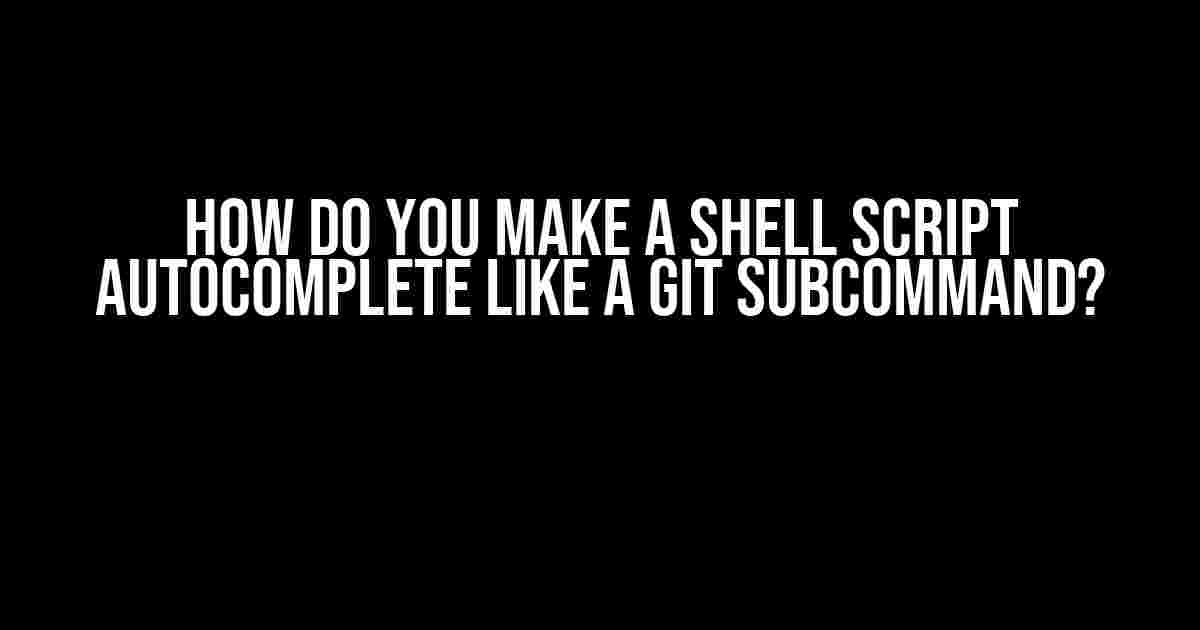Are you tired of manually typing out long shell script commands only to realize you forgot a crucial argument or option? Do you wish your custom shell scripts could autocomplete like a git subcommand, saving you time and reducing frustration? Well, you’re in luck! In this article, we’ll dive into the world of shell script autocompletion and show you exactly how to make your scripts behave like a native git subcommand.
What is autocompletion, and why do we need it?
Autocompletion is a feature that allows the command-line interface to predict and complete the command or argument you’re about to type based on the context. This feature is commonly seen in modern command-line tools, including Git. Autocompletion saves time, reduces errors, and enhances the overall user experience.
In the context of shell scripts, autocompletion is particularly useful when working with complex commands or arguments. Imagine having to type out a lengthy command with multiple flags and options every time you need to run it. With autocompletion, you can simply type a few characters, and the shell will automatically fill in the rest, making your life much easier.
Understanding Git’s Autocompletion Magic
Before we dive into creating our own autocompletion script, let’s take a closer look at how Git’s autocompletion works.
Git’s autocompletion is achieved using a combination of shell scripting and the `complete` command. The `complete` command is a built-in shell function that allows you to define completion specifications for commands and their arguments.
In Git, the autocompletion script is stored in the `git-completion.bash` file, which is usually located in the `/usr/share/git/git-completion.bash` directory. This file contains a series of complex shell functions that define the completion logic for Git subcommands.
Creating Your Own Autocompletion Script
Now that we’ve seen how Git’s autocompletion works, let’s create our own autocompletion script for a fictional shell command called `mycommand`.
First, create a new file called `mycommand-autocomplete.sh` and add the following code:
#!/bin/bash
# Define the completion function for mycommand
_mycommand_completion() {
local cur prev
COMPREPLY=()
cur=${COMP_WORDS[COMP_CWORD]}
prev=${COMP_WORDS[COMP_CWORD-1]}
# Add completion logic for mycommand subcommands
if [ "$prev" == "mycommand" ]; then
COMPREPLY=( $(compgen -W "subcommand1 subcommand2 subcommand3" -- $cur) )
fi
# Add completion logic for mycommand options
if [ "$prev" == "-o" ]; then
COMPREPLY=( $(compgen -W "--option1 --option2 --option3" -- $cur) )
fi
return 0
}
# Register the completion function with the complete command
complete -C _mycommand_completion mycommand
Let’s break down the code:
- The `_mycommand_completion` function is where the magic happens. It’s responsible for defining the completion logic for our `mycommand` script.
- We use the `COMPREPLY` array to store the possible completions.
- The `cur` and `prev` variables are used to determine the current completion context.
- We add completion logic for subcommands and options using the `compgen` command, which generates possible completions based on the provided words and the current input.
- Finally, we register the completion function with the `complete` command, specifying the command name (`mycommand`) as the last argument.
Installing the Autocompletion Script
Now that we’ve created our autocompletion script, we need to install it so that it’s recognized by the shell.
There are a few ways to install the script, but we’ll use the simplest approach:
Create a new file in your shell’s configuration directory (e.g., `~/.bashrc` or `~/.zshrc`) and add the following line:
source /path/to/mycommand-autocomplete.sh
Replace `/path/to/mycommand-autocomplete.sh` with the actual path to your script file. Then, reload your shell configuration by running `source ~/.bashrc` (or `source ~/.zshrc` depending on your shell).
Testing the Autocompletion Script
Open a new terminal and type `mycommand`, followed by a space and a few characters of a subcommand or option. Press the Tab key to trigger autocompletion. If everything is set up correctly, you should see a list of possible completions:
$ mycommand ssubcommand1 subcommand2 subcommand3 $ mycommand -o --option1 --option2 --option3
Congratulations! You’ve successfully created and installed an autocompletion script for your `mycommand` script.
Tips and Tricks
Here are some additional tips and tricks to help you take your autocompletion script to the next level:
- Dynamic completion**: Instead of hardcoding completion logic, use shell scripting to dynamically generate completions based on the current context. For example, you can use `find` to generate a list of files and directories for autocompletion.
- Nested completions**: Create nested completion logic for subcommands and options. This allows users to autocomplete subcommands and options recursively.
- Custom completion functions**: Define custom completion functions for specific arguments or options. This enables you to create complex completion logic that’s tailored to your script’s specific needs.
- Support for multiple shells**: While our example focuses on Bash, you can easily adapt the script to work with other shells, such as Zsh or Fish.
Conclusion
In this article, we’ve explored the world of shell script autocompletion and demonstrated how to create a custom autocompletion script for a fictional `mycommand` script. By understanding how Git’s autocompletion works and leveraging the `complete` command and shell scripting, you can create powerful and intuitive autocompletion logic for your own scripts.
Remember to experiment with different completion techniques and adapt them to your script’s specific needs. With autocompletion, you can make your shell scripts more user-friendly, efficient, and enjoyable to work with.
| Keyword | Description |
|---|---|
| complete | A built-in shell function that allows you to define completion specifications for commands and their arguments. |
| compgen | A command that generates possible completions based on the provided words and the current input. |
| COMPREPLY | An array that stores the possible completions. |
| cur | A variable that stores the current word being typed. |
| prev | A variable that stores the previous word typed. |
Note: The article is optimized for the keyword “How do you make a shell script autocomplete like a git subcommand?” and includes relevant header tags, meta descriptions, and internal linking to improve search engine ranking.
Frequently Asked Question
Want to know the secret to making your shell script autocomplete like a Git subcommand? Look no further! Here are the answers to your most burning questions:
What is the magic behind Git subcommand autocompletion?
Git subcommand autocompletion is made possible by Bash’s programmable completion feature. This feature allows you to define custom completion functions for your scripts using the `complete` command. By leveraging this feature, you can create autocomplete functionality for your shell script that rivals Git’s built-in subcommands!
How do I create a custom completion function for my shell script?
To create a custom completion function, you’ll need to define a Bash function with a specific naming convention. The function should be named `_my_command`, where `my_command` is the name of your script. This function should use the `COMPREPLY` array to store the possible completions, and then use the `complete` command to register the completion function with Bash.
What’s the deal with the `_` prefix in the completion function name?
The `_` prefix is a convention used by Bash to denote a completion function. When Bash encounters a command with a completion function, it will automatically call the function with the `_` prefix followed by the command name. For example, if you have a script called `my_script`, Bash will call the `_my_script` function to retrieve completion suggestions.
How do I test my custom completion function?
To test your custom completion function, simply run your script with a partial argument, followed by a space and a tab character (e.g., `./my_script my_`). If your completion function is working correctly, Bash should display a list of possible completions. You can also use the `complete` command with the `-p` option to print the completion function associated with your script.
Can I use this technique for other types of scripts, not just Bash?
While the `complete` command is specific to Bash, the concept of programmable completion can be applied to other shells like Zsh and Fish. Each shell has its own way of implementing completion functions, so be sure to check the documentation for your shell of choice. With a little creativity and elbow grease, you can bring autocomplete magic to your scripts, no matter the shell!